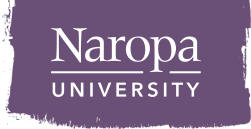Remote Access
Off-Campus Access Help
Because Naropa databases are licensed for use by current students, faculty and staff only, when off-campus you must go through a login process to be recognized as a Naropa affiliate.
When you click on a link for a database from off-site, a page will come up with text boxes to enter login information. Faculty, staff, and students must use your MyNaropa username and password to log in to access a database. You will then be automatically routed through our proxy server to the database you clicked on.
Getting an Error Message at Login?
If your MyNaropa password is more than 8 characters long, enter only the first 8 characters of your password. The library system automatically truncates passwords at 8 characters
Lost Your Username and Password?
If you are a student, your MyNaropa username is your student ID number. If you’ve lost your password, you can get a new one by visiting MyNaropa and clicking on “Lost your Password?” A new password will be sent to your naropa.edu email account. This new password will affect both your MyNaropa account and library off-campus login account since they use the same data.
How Soon Can I Log In?
Please note: If you change your MyNaropa password, it will take up to 24 hours for the data to be dumped into the library system. This process happens automatically every night around midnight.
Library Information
SUMMER 2024 INTERSESSION HOURS
Email library@naropa.edu for online support any time
ALLEN GINSBERG LIBRARY - MAIN
Arapahoe Campus // 2130 Arapahoe Avenue // Boulder CO 80302
303-245-4725
NALANDA ARTS & PSYCHOLOGY LIBRARY
Nalanda Campus // 6287 Arapahoe Avenue // Boulder CO 80301
303-245-4793